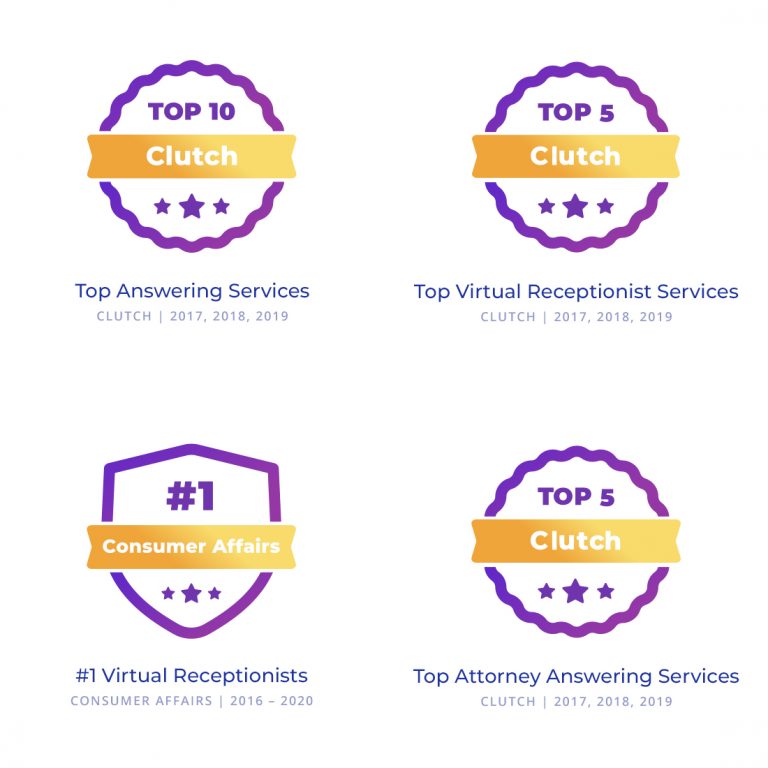“If I only had an hour to chop down a tree, I would spend the first 45 minutes sharpening my axe.” – Abraham Lincoln.
Often, small and repetitive tasks take time away from important broader business decisions. Before you know it, you find yourself in a time crunch due to the time taken away from these tasks.
Although essential to the success of your business, these tasks are usually limiters to more critical tasks, such as creating a case strategy or following up with clients.
To help add value to your time, Abby.com has integrated with Zapier. Zapier is an automation platform that allows different apps to communicate simultaneously through Zaps (connections), sending your Abby Connect calls, messages, and chats to apps of your choice and then following processes based on the information—allowing you to focus on tasks that matter while everyday processes run in the background. For example, you could create a Zap that automatically creates and sends a retainer agreement to potential new clients in Google Docs when your receptionist fills out a new client intake form. The best part? It requires no coding knowledge and can be set up in minutes!
Setting Up Your Abby Connect Account With Zapier
Connecting your Abby Connect account with Zapier is simple!
- Begin by logging in or creating a Zapier account if you haven’t already
- Alternatively, you can access this page directly through your Abby Connect portal in the “Home” menu. Under “Zapier Integration” on the right-hand side, click on the invite link.
- Please note, you may still need to log in or create an account in Zapier.
- Select “Make a Zap” located in the upper-left-hand side of your Zapier Dashboard.
- You will be prompted to select an app you’d like to connect to, such as Abby Connect.
- Set up a trigger. A trigger is an event that starts a Zap—for example, a receptionist message, a new call record, or a new chat record.
- Once you’ve selected a trigger, you will then be asked to sign in to your Abby Connect account. However, once you click on the “Sign in to Abby Connect” button, Zapier will ask you for an API key.
- Your API key is located inside your Abby Connect portal in the “Home” menu. Under “Zapier Integration” on the right-hand side, select “Show/Hide Abby Connect API Key” then copy the API key and paste it into the Zapier window requesting it.
- Once you’ve successfully linked your Abby Connect account with Zapier, you will be prompted to test the trigger. If Zapier is unable to find a test, it will prompt you to skip the test.
- Soon after, you will be asked to select an Action. An Action is where the true magic happens. This is what Zapier will do once a trigger event occurs. For example, when a receptionist answers a call, Zapier will email your coworker. In this instance, sending the email is the Action.
- You may select an action from any of the 4,500+ apps Zapier integrates with.
- Once you’ve successfully set up your Zap, it’s time to turn on the Zap and no longer worry about the processes that were taking so much of your time! All of this directly increases client satisfaction, client retention, and even employee satisfaction by allowing them to focus on tasks that truly matter.
- If you have any questions, please don’t hesitate to contact your Customer Success Manager (CSM).