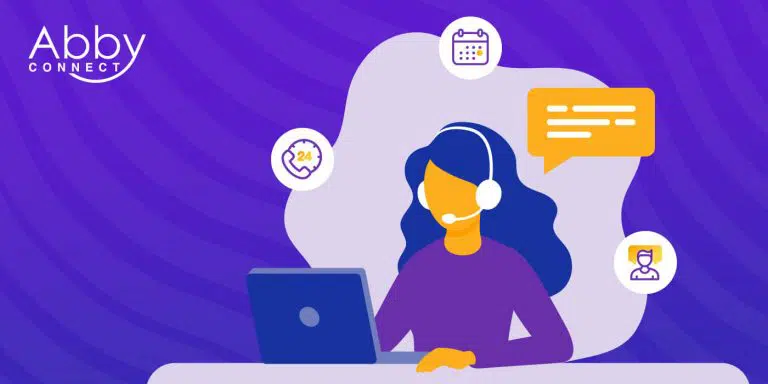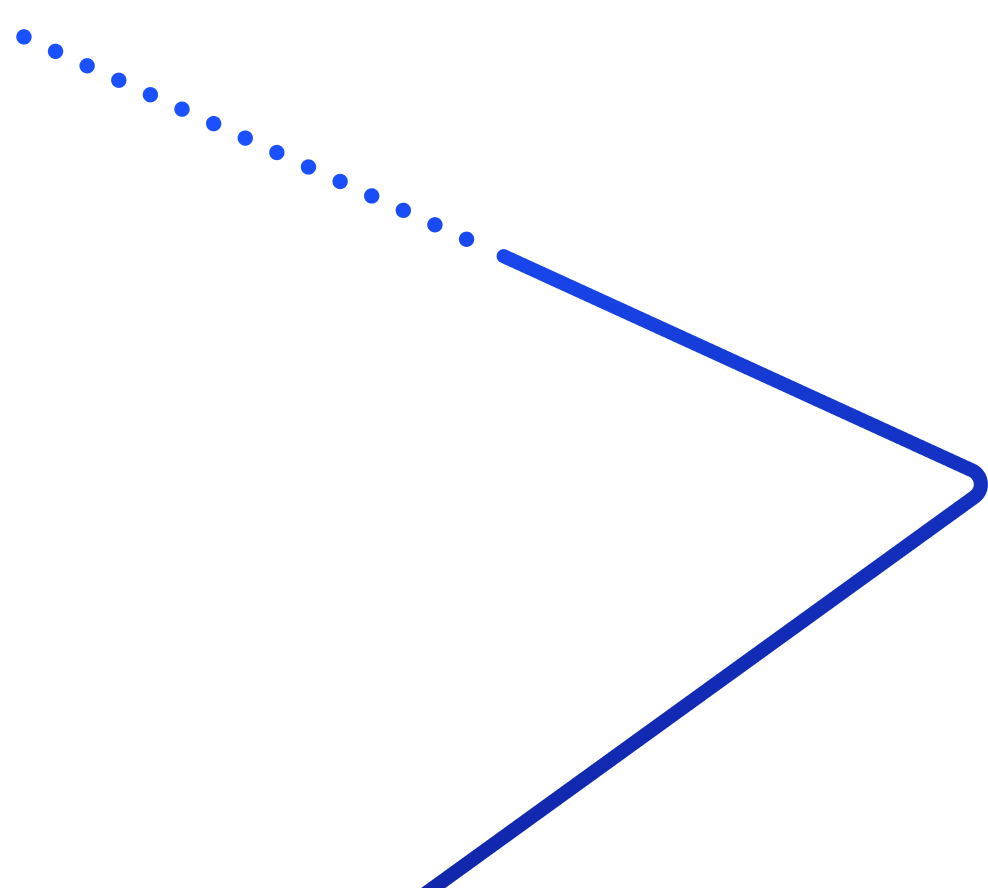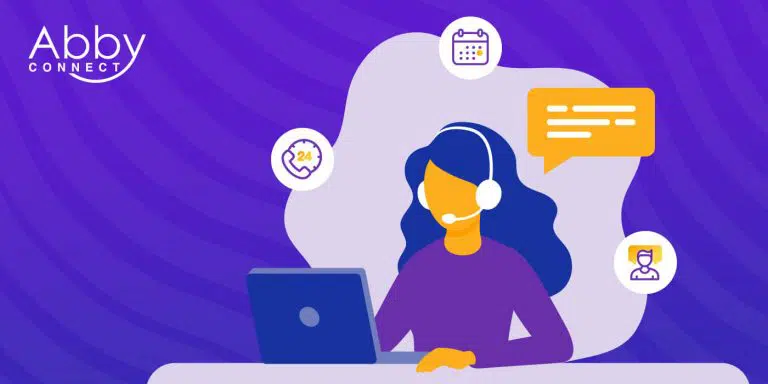
Have you heard? Abby Connect recently launched a new web portal and app, and it’s a hit! Customers are already saying great things about the simplified Status Update feature, the new Dashboard, the ease of Global Search, and more.
But we know change can be tricky and you’re busy. So, implementing something new might seem like a chore. And you don’t have time to contact someone with your questions. Let us help.
Here are some of the most frequently asked questions about the new app and portal brought to you by some of our amazing Customer Success Managers:
- How do I log in?
Log into the Abby Connect portal or app easily using your portal ID and password. If you’ve lost your portal/app password, use Password Reset on the portal. Your Username is the email address you use for your Abby Connect account.
- How do I see messages from my receptionists?
You may view recent messages from your receptionist team in your Dashboard or view and filter all messages in your Activities Screen.
- Who can I reach out to for help/what if I run into any issues?
Your Customer Success Manager or anyone on our Customer Success team can help if you run into any issues. It’s easier than ever to send your Customer Success Manager (CSM) a message. Simply click ‘Send Feedback’ from the side navigation of the mobile-friendly web portal or from the account section of the mobile app.
- How do I control the notification settings?
Does your receptionist service automatically alert you when you’re about to go over the minutes in your monthly plan? We’ve got a solution for that! Simply select the drop-down for the Subscriptions tab on the left-side navigation in the mobile-friendly web portal. Then, select ‘Account Usage Notification’. From there, you can easily add an email to receive notifications when you’ve used 75% or 100% of the minutes included in your monthly plan.
Users elect to receive Notifications from the app (for messages, calls etc) when they first log in and initially agree to the terms and permissions. To change Push Notification settings, users must go into their phone’s notifications settings, and then find the AbbyGo App, and change the settings to adjust. (Help: iOS – Android)
- How do I see my call logs?
Everything in one place – all calls, chats, messages, and SMS together in Abby Connect’s new Activities Screen. Effortlessly filter by Type, Read, and Unread activities. All your business communications together is your business simplified.
- Can I send photo or video attachments with text message?
Only SMS text messages are able to be sent via the app at this time. Photos or videos are MMS messages.
- How do I find a specific call/client?
It’s never been easier to find information in the AbbyGo app and web portal. Simply type what you’re looking for into the search bar and there it is – like magic!
Still have questions? Not a problem. We’d love to lend a hand! Give us a ring at 877-303-5757, or find a time that works best for your schedule by clicking here for sales or here for your Customer Success Manager.