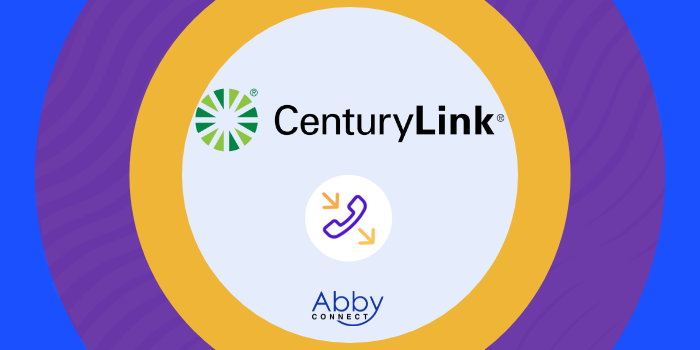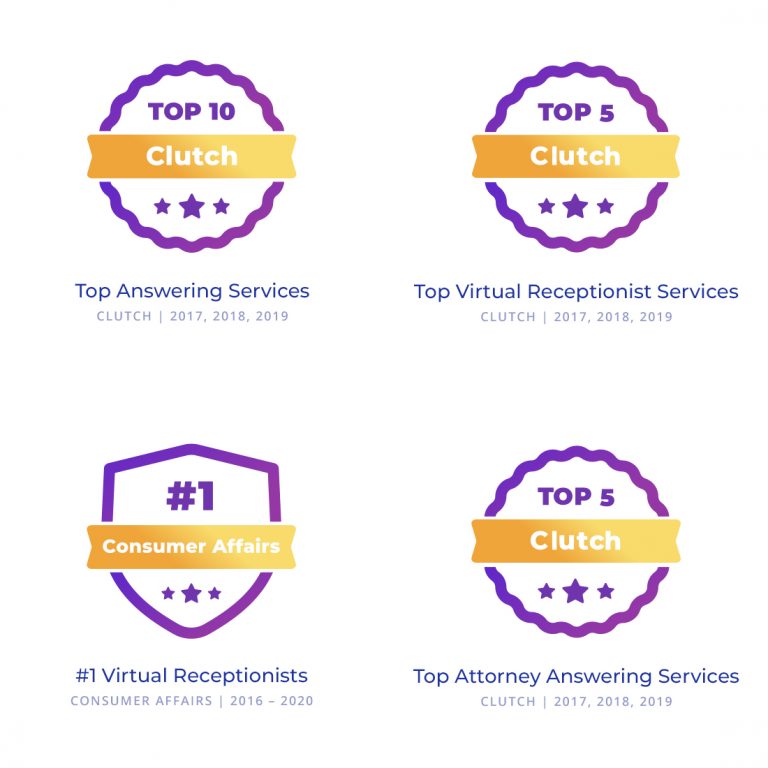CenturyLink’s business phone systems deliver affordable, cloud-based voice, video, messaging, and contact center solutions. And, your team at Abby Connect has worked with CenturyLink for over fifteen years. We know that CenturyLink phone systems work well with our call handling options and we can easily assist your call forwarding instructions if needed.
In this article, we’d like to take you through the steps you’ll need to take in order to properly forward your business line(s) with CenturyLink. So, without further ado, let’s move FORWARD with CenturyLink, together.
Note: To forward with CenturyLink, you’ll need your unique forwarding number. If unsure of your forwarding number, look for your Trial Activation Email or contact your Abby Connect CSM.
CenturyLink Call Forwarding: Let’s Get Started!
How to Turn On Call Forwarding:
- Listen for a dial tone, and dial *72.
- Listen for a stutter dial tone followed by a regular dial tone.
- Enter your forwarding number.
- When the phone is answered by a receptionist, let them know you’re simply forwarding your lines, and disconnect.
- Your calls will now be forwarded to the number you dialed.
How to Turn Off Call Forwarding:
- Listen for a dial tone, and dial *73.
- Listen for 2 short tones, then a regular dial tone.
- Call Forwarding is now OFF.
*Tip: If you’re not sure whether Call Forwarding is ON or OFF, dial *72. If it’s ON, you’ll hear a rapid busy tone. If it’s OFF, you’ll hear a normal dial tone.
Updated: May 12, 2021
Information Sources: Link
Is this information out of date? If you notice something wrong here, please let us know!