EarthLink’s business phone systems deliver affordable, cloud-based voice, video, messaging, and contact center solutions. And, your team at Abby Connect has worked with EarthLink for over fifteen years. We know that EarthLink phone systems work well with our call handling options and we can easily assist your call forwarding instructions if needed.
In this article, we’d like to take you through the steps you’ll need to take in order to properly forward your business line(s) with EarthLink. So, without further ado, let’s move FORWARD with EarthLink, together.
Note: To forward with EarthLink, you’ll need your unique forwarding number. If unsure of your forwarding number, look for your Trial Activation Email or contact your Abby Connect CSM.
EarthLinkCall Forwarding: Let’s Get Started!
Activate Call Forward Variable:
- Dial *72 and enter your forwarding number.
- Once the line is answered, the feature is activated and you will hear a confirmation tone.
NOTE: If you are subscribed to a Premium seat you MUST activate this feature through the CommPortal Assistant.
Deactivate Call Forward Variable:
- Dial *73
Activate Call Forwarding No Answer:
- Dial *92 and enter your forwarding number.
- You will receive two fast beeps to confirm that your calls are now forwarded.
Deactivate Call Forward No Answer:
- Dial *93
Call Forward Busy Line:
- Dial *90 and enter your forwarding number.
- You will receive two fast beeps to confirm that your calls are now forwarded.
Deactivate Call Forward Busy Line:
- Dial *91
Call Forward Remote Access:
- Dial your Call Forwarding Remote Access Number
- Enter the phone number that has the Remote Access feature (including area code)
- Enter your Personal Identification Number (Call Customer Care at 1.800.239.3000 to obtain this number)
Activate the Call Forwarding Behaviors:
- Call Forward Variable
- Dial *72 and enter your forwarding number.
- Call Forward No Answer
- Dial *92 and enter your forwarding number.
- Call Forward Busy (Basic Line Hunting)
- Dial *90 and enter your forwarding number.
*You will hear confirmation on the forwarding number entered and then press 1 to confirm
Deactivate Call Forward Remote Access:
- Before entering the feature code, repeat all the steps listed above.
Deactivate Call Forwarding Behaviors:
- Call Forward Variable
- Dial *73
- Call Forward No Answer
- Dial *93
- Call Forward Busy
- Dial *91
*You will hear a confirmation that your Call Forwarding Remote Access has been deactivated.
Updated: May 12, 2021
Information Sources: Link
Is this information out of date? If you notice something wrong here, please let us know!


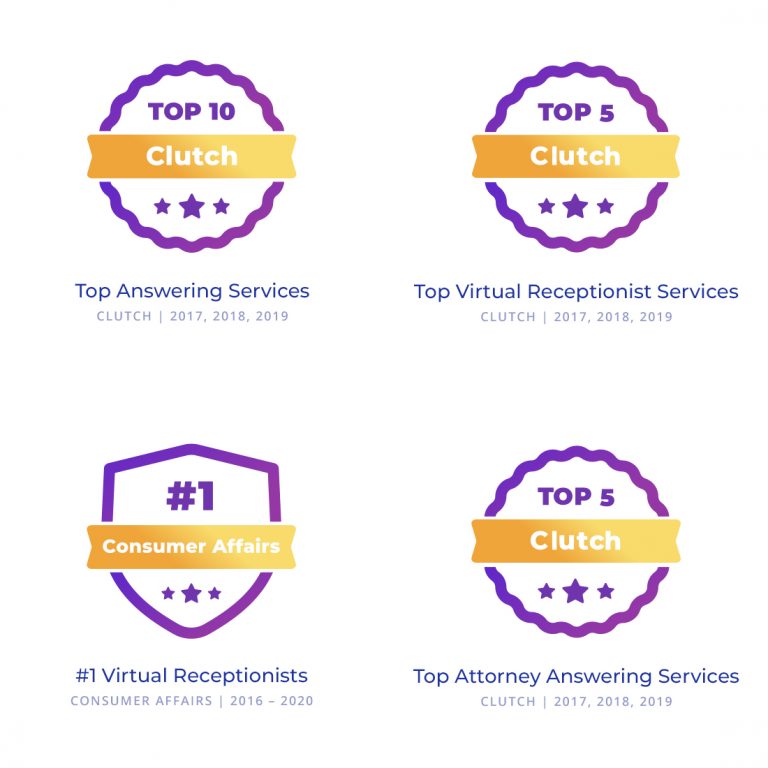
I have read your article carefully and I agree with you very much. This has provided a great help for my thesis writing, and I will seriously improve it. However, I don’t know much about a certain place. Can you help me?