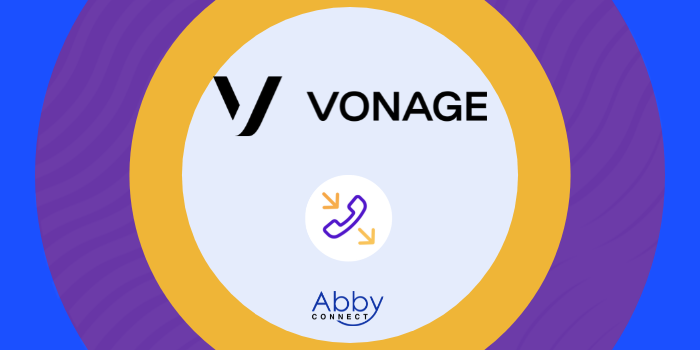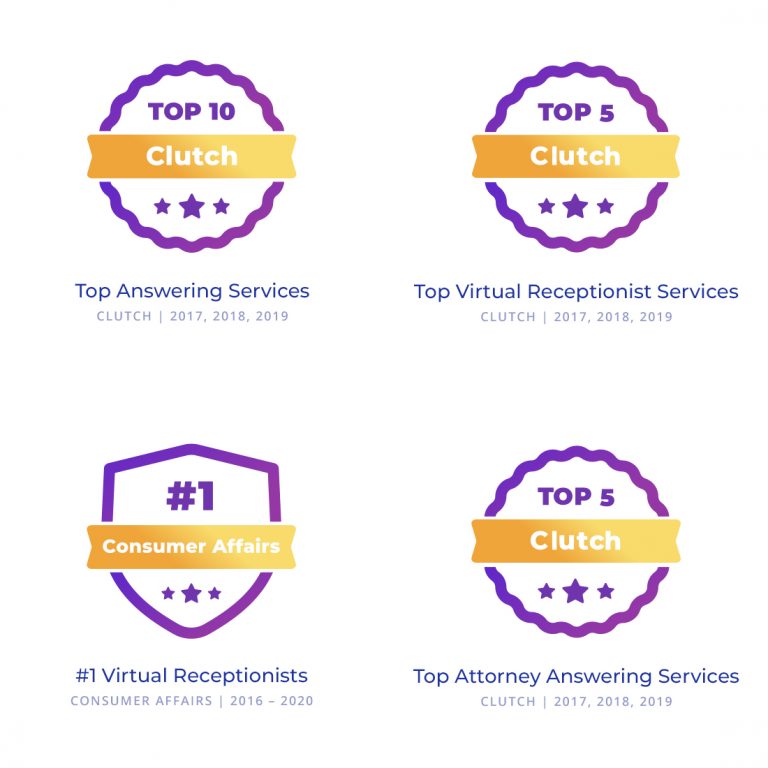Vonage’s business phone systems deliver affordable, cloud-based voice, video, messaging, and contact center solutions. And, your team at Abby Connect has worked with Vonage for over fifteen years. We know that Vonage phone systems work well with our call handling options and we can easily assist your call forwarding instructions if needed.
In this article, we’d like to take you through the steps you’ll need to take in order to properly forward your business line(s) with Vonage. So, without further ado, let’s move FORWARD with Vonage, together.
Note: To forward with Vonage, you’ll need your unique forwarding number. If unsure of your forwarding number, look for your Trial Activation Email or contact your Abby Connect CSM.
Vonage Call Forwarding: Let’s Get Started!
Setting up Call Forwarding from your Vonage Phone:
To Turn On
- Dial *72 from your Vonage phone and listen for the prompt.
- Enter your Abby Connect forwarding number.
- Press 1 to confirm.
To Turn Off
- Dial *73.
Setting up Call Forwarding from your Online Account:
To Set Up or Edit
- Sign in to your Vonage Online Account.
- Click the Summary tab and under My Numbers, click on the phone number that you would like forwarded to Abby Connect.
- Go to Features and Settings and click Calling Features.
- Go to Call Forwarding and click Edit.
- Select the number of seconds you want your Vonage phone to ring before forwarding. (1 ring = 6 Seconds)
- Enter your Abby Connect forwarding number.
- Click Save. Once you save your settings, your calls will be forwarded to your Abby Connect receptionists.
Turn Off Call Forwarding:
- Sign in to your Vonage Online Account.
- Click the Summary tab and under My Numbers and select the number that you would like to un-forward.
- Go to Features and Settings and click Calling Features.
- Go to Call Forwarding and toggle from ON to OFF.
Updated: May 12, 2021
Information Sources: Link
Is this information out of date? If you notice something wrong here, please let us know!