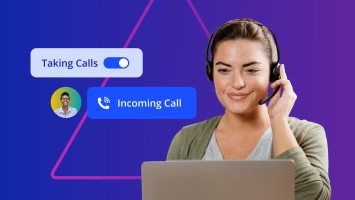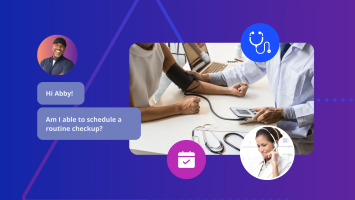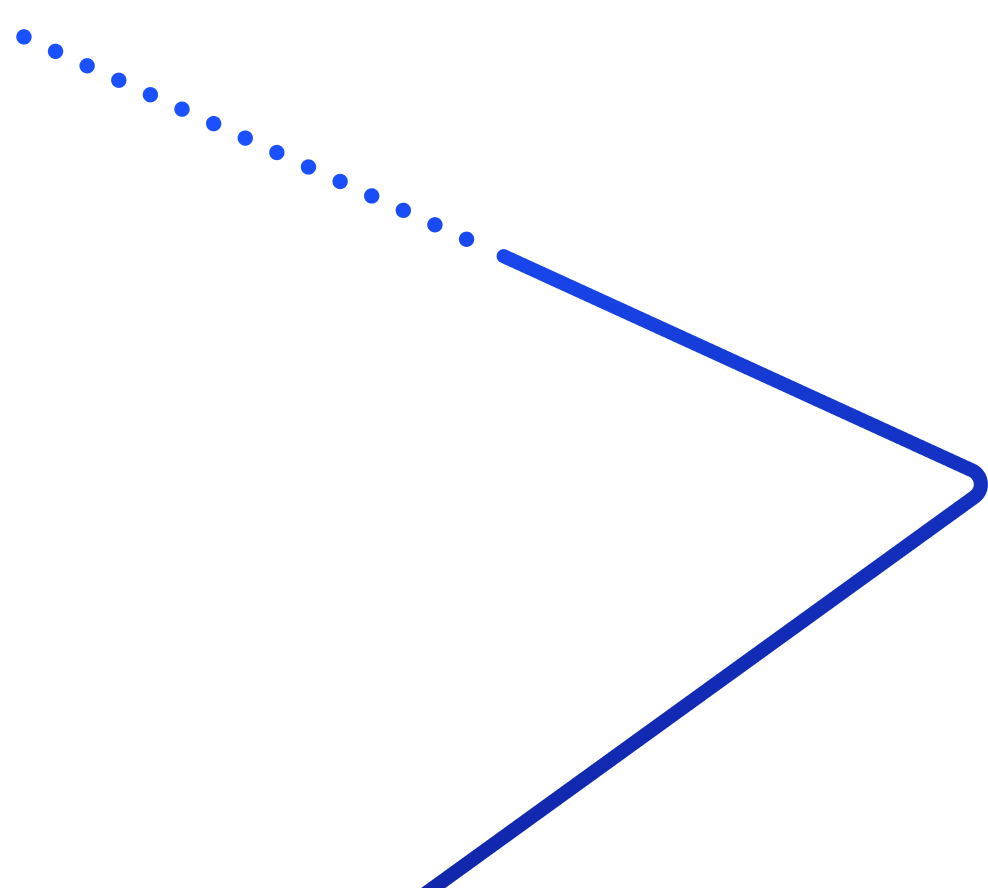Avaya’s business phone systems deliver affordable, cloud-based voice, video, messaging, and contact center solutions. And, your team at Abby Connect has worked with Avaya for over fifteen years. We know that Avaya phone systems work well with our call handling options and we can easily assist your call forwarding instructions if needed.
In this article, we’d like to take you through the steps you’ll need to take in order to properly forward your business line(s) with Avaya. So, without further ado, let’s move FORWARD with Avaya, together.
Note: To forward with Avaya, you’ll need your unique forwarding number. If unsure of your forwarding number, look for your Trial Activation Email or contact your Abby Connect CSM.
Avaya Call Forwarding: Let’s Get Started!
Send Calls to Abby Connect:
- If your System Administrator has programmed one of the Line/Feature buttons to represent Call Forwarding, press that button to initiate call forwarding.
- You can also dial the Call Forward Access code (*72 or #72) with the phone off-hook.
- Dial your forwarding number.
- Hang up.
When Call Forwarding is activated, the Line indicator light is on and you may hear a brief ring-ping tone as each call is forwarded.
Cancel Call Forwarding:
- If your System Administrator has programmed one of the Line/Feature buttons to represent Call Forwarding, press that button.
- You can also dial the Call Forward Cancel code (*73 or #73) with the phone off-hook.
- The Line indicator light will then go off, you will hear a confirmation tone; this will confirm your calls are unforwarded.
Updated: May 12, 2021
Information Sources: Link
Is this information out of date? If you notice something wrong here, please let us know!